ODK Collect now includes native support for Google Drive and Google Sheets. This powerful new feature helps organizations distribute blank forms via Google Drive and send submissions to Google Sheets without needing to use servers like ODK Aggregate.
To use Google Apps for your data collection campaign, you'll need to design an XForm and convert it to an XML form, upload that XML form to Google Drive for ODK Collect to download, and then create a blank Google Sheet that ODK Collect will submit the data to. These steps are detailed below.
Need an example to start from? Download the Google Demo XLSForm file.
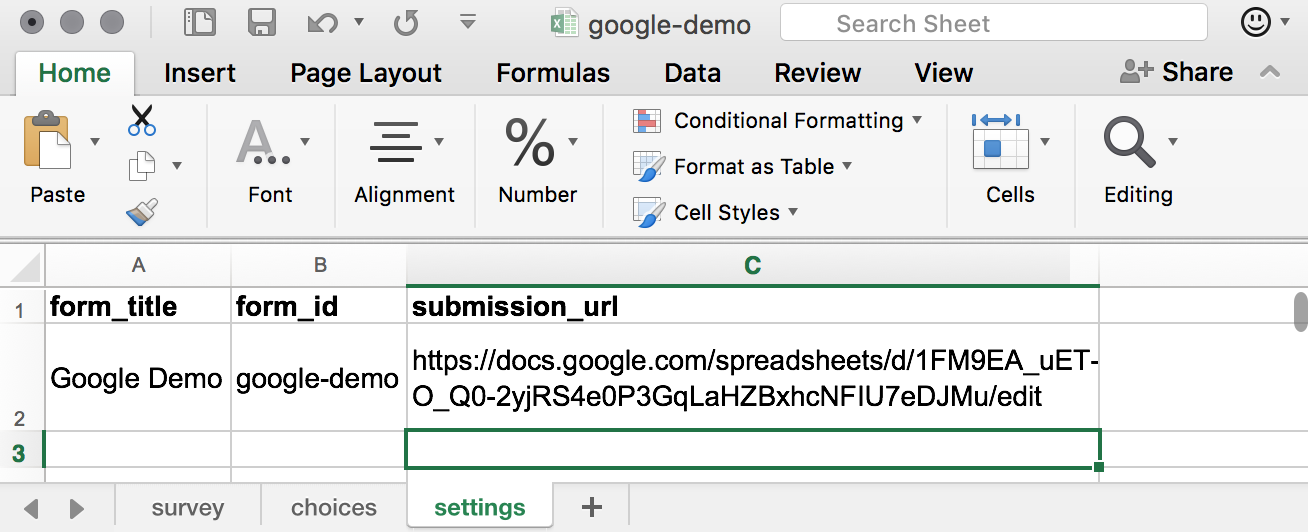
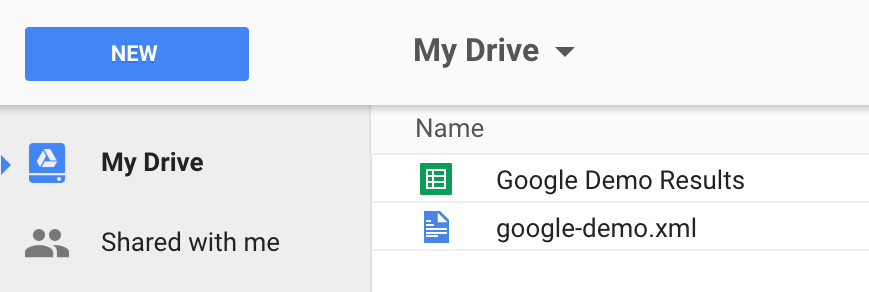
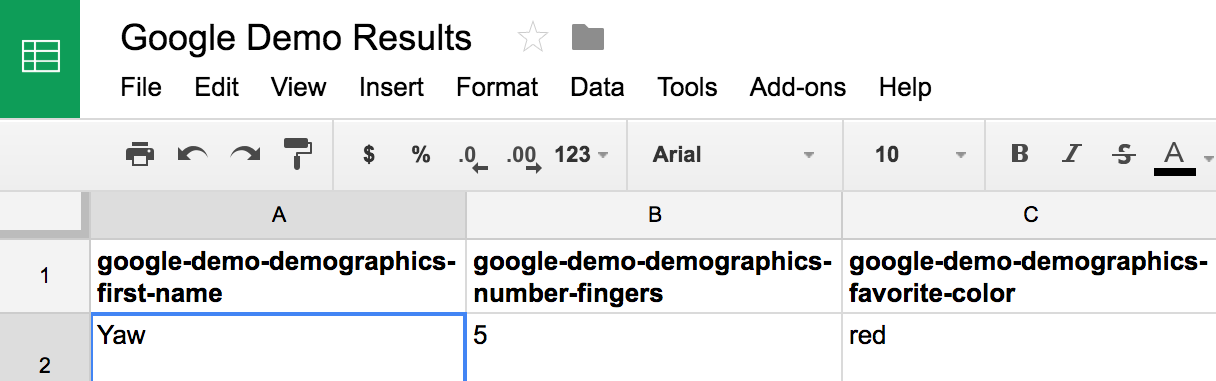
Upgrade to ODK Collect 1.4.11 to try serverless deployments of ODK using Google Drive and Sheets support. You'll find it works great for demos, trainings, and campaigns with simple forms!
In early 2018, polio virus was detected in the sewers of Mogadishu, Somalia and the government moved quickly to vaccinate the country's children in order to prevent a potential outbreak. A vaccination campaign targeting more than 726,000 children was launched in the Banadir and Lower and Middle Shabelle regions. The campaign was carried out by some 3,500 staffers and Nafundi assisted by enabling real-time tracking of vaccination coverage using ODK. Read more.
Fayaz Jatoi is the Coordinator of the Emergency Operations Centre (EOC) for Polio Eradication in Sindh, Pakistan. In this guest post, Fayaz describes why AFP surveillance is critical to polio eradication and how an SMS-based reporting system for private care provider helps. Read more.
This position has been filled. Thanks to everyone who applied! Read more.